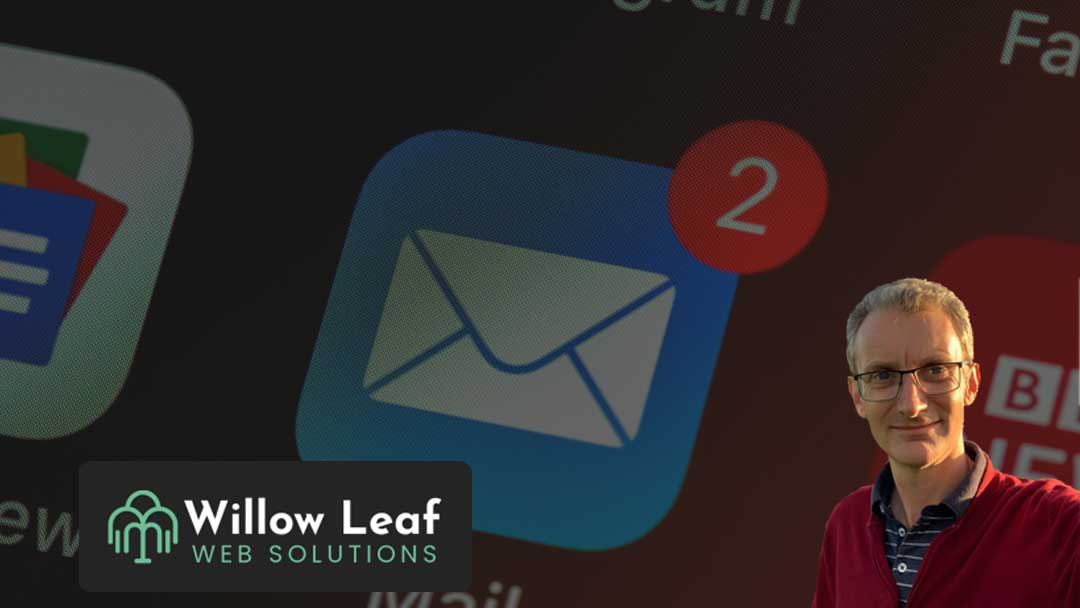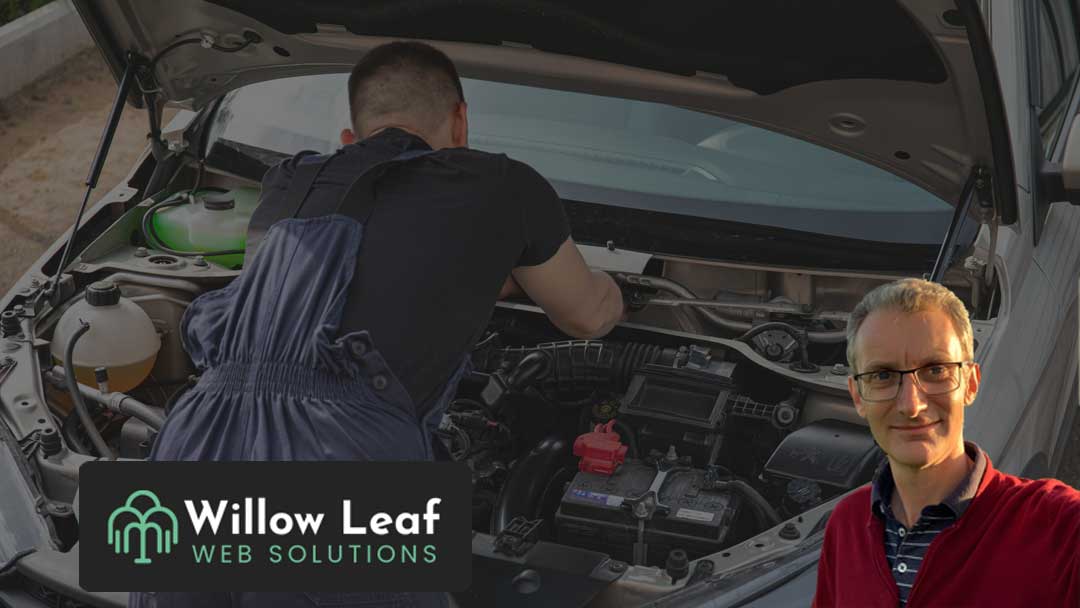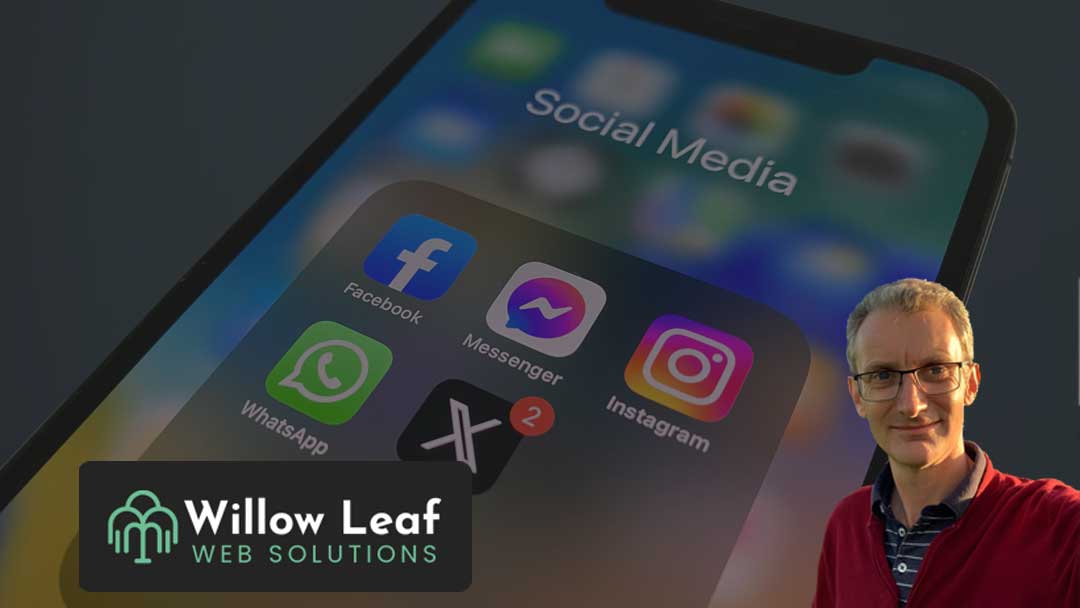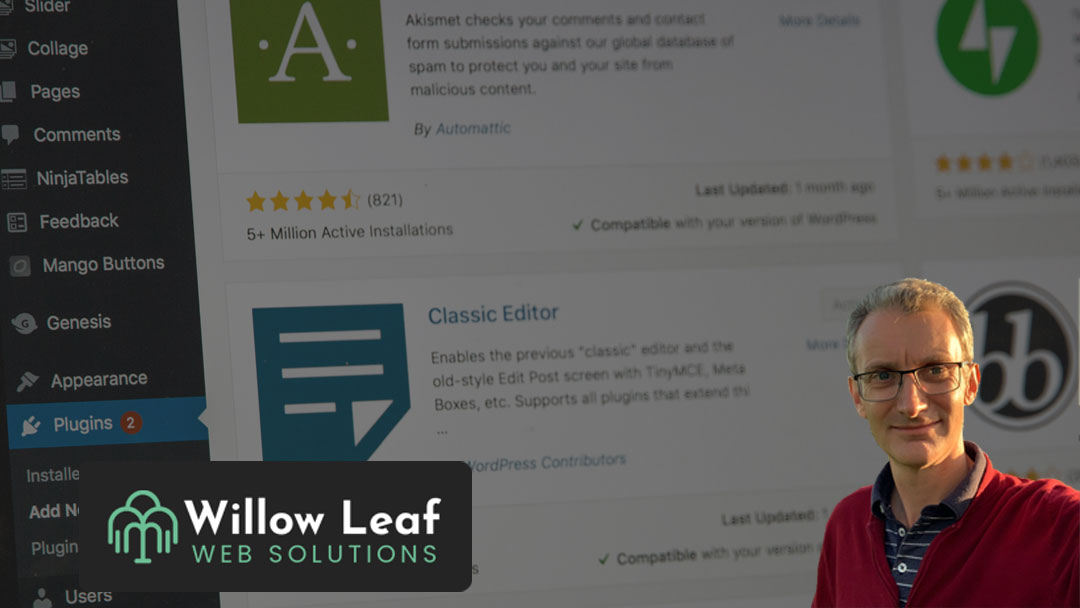A real-world troubleshooting guide for independent professionals
In this post, I’ll walk through the exact steps I took to get their email working again. If your business email ever stops sending, this guide could save you time, stress, and a few grey hairs.
6 Step Guide to Getting Your Emails Sending Again
- Check your internet connection
Can you load a website? If not, try rebooting your router and device. If that doesn’t help, the issue may lie with your Internet Service Provider (ISP). You can check DownDetector UK to see if others in your area are affected. - Check your email provider’s service status
If your email is linked to your business domain, your provider is likely the company you purchased your domain from. Most hosting companies have a service status page that is worth checking before diving deeper. - Test sending from mobile data or another WiFi
If your email is set up on your phone, switch off WiFi and try sending over 4G/5G. If it works, your home WiFi or router may be the culprit. Alternatively, try connecting your laptop to a different network (your local café’s WiFi works well for this test). - Restart your router to refresh your IP address
Most routers use dynamic IP addresses. Occasionally, these can be flagged by external mail servers due to previous misuse. Powering off your router for 30+ minutes can trigger a fresh IP assignment. If email sending resumes after rebooting, that was likely the issue. - Check your outgoing mail port
Your email client sends messages via a specific port. If you’re using port 465, switch to port 587 which is the modern standard for secure email submission and is less likely to be blocked by ISPs. - Check for port blocking at the router level
Most routers can be accessed by typing a default IP address into your web browser. Common ones include 192.168.1.254, 192.168.0.1, or 192.168.1.1. These work for many UK providers, but if none of them load your router’s login page, you can find the correct address by checking your device’s network settings. On a Windows computer, press the Windows key, type ‘cmd’ to open the Command Prompt, then type and press Enter. Look for the line that says ‘Default Gateway’. The number listed there is your router’s IP address. On a Mac, go to System Settings > Network, select your active connection, then click ‘Details’ and look for the router address.Once logged in, navigate to the Admin/Firewall section and look for any port restrictions. If port 465 or 587 is blocked, remove the restriction and test again.
Why These Steps Matter
These were the exact steps I followed when my client contacted me, and I was able to quickly get their email working smoothly again.
Have You Faced Similar Issues?
If you’ve run into email problems and solved them in a different way, I’d love to hear about it. And if you’re still stuck or want help setting up a reliable business email system, feel free to get in touch. I offer jargon-free support for independent professionals and small businesses.